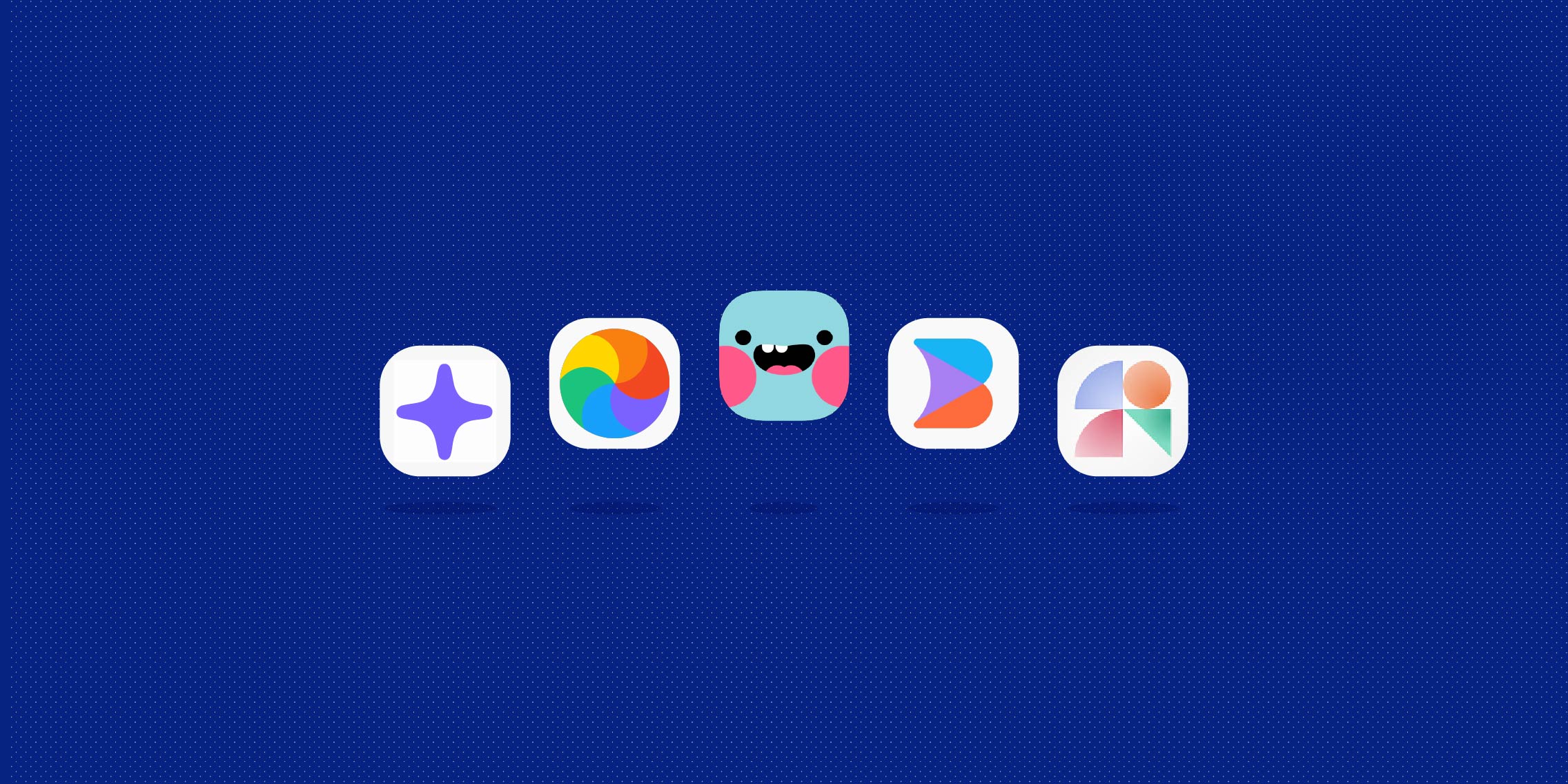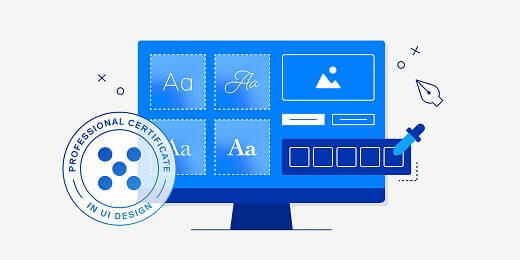A quick intro to Figma
If you’re new to Figma, here’s a quick overview before we delve into our AI plugins.
Figma is a browser-based design tool used to create digital product interfaces, prototypes and design systems. It’s highly collaborative, incredibly user-friendly and extremely versatile, making it ideal for modern UI design workflows.
And now, with a growing ecosystem of plugins and the rise of AI tools, Figma is evolving into an even more powerful platform.
Whether you’re looking to automate repetitive tasks or simply experiment with some of the best plugins available right now, there’s never been a more exciting time to explore what Figma can do. And if you’re wondering, is Figma free? Good news: you can work on unlimited drafts with the free Starter plan (although note that this comes with limited AI credits).
New to Figma? Check out this post: Getting started with Figma: an introduction for UI designers.
Designing with AI in Figma: a shift in how we work
Not too long ago, AI in design felt experimental. But now, with tools like Figma embedding AI features into their core functionality, it’s fast becoming a central part of the design process.
Tasks that once took hours can now be done in minutes, like building out flows, refining layouts or writing product copy. But the impact of AI goes beyond productivity. It’s slowly but surely shifting the designer’s role, and it’s changing how we think, create and collaborate.
Designers are no longer required to do everything from scratch or craft every detail manually. Increasingly, they must take on the role of curator, editor and strategic decision-maker. They must know when and how to leverage AI throughout the design process, and how to work with AI outputs for best results.
And, importantly, they must approach AI-generated content with a critical mind, always weighing up: is it ethical and inclusive? Does it enhance the user experience? Am I striking a good balance between AI-powered productivity and my uniquely human expertise?
It’s a complex path to navigate, and it’s not just a passing trend. UI designers must quickly get comfortable with AI tools and features and integrate them seamlessly into their existing workflows.
In this guide, we’ll focus on AI in Figma, walking you through some of the best plugins and showing you how to fit them into your day-to-day work.
The top 5 Figma AI plugins in 2025
Without further ado, here are the top Figma AI plugins all UI designers should have on their radar right now:
- Magician: the best for creativity and copy
- Automator: the ultimate workflow automation tool
- Blush: your AI go-to for visuals and illustrations
- Builder.io: your coding assistant
- Magic Patterns: the best emerging Figma AI plugin
We’ll run through each plugin one by one. Let’s go!
1. Magician: the best for creativity and copy
Magician AI at a glance:
- What is the Figma Magician plugin used for? Generating UX copy, placeholder text and custom icons from natural-language prompts.
- Where does it fit into the design workflow? Early-stage ideation and wireframing, when you need to move quickly from concept to content.
- How does it work? Type a short prompt and Magician uses AI to generate suggestions directly in your Figma file. No need to leave your canvas.
Magician is one of the most popular Figma AI plugins, and for good reason. This powerful plugin brings a touch of magic to your workflow by helping you generate creative ideas and content directly in your Figma design file.
Maybe you’re in the early stages of a design project and need to ideate fast, or you’re staring at a blank canvas and need some help kick-starting your own creativity. Magician can suggest everything from UX microcopy and icon concepts to unique images, all from a simple text prompt.
This Figma AI plugin is especially useful for solo designers or anyone working in a lean team where you don’t have a dedicated UX writer or content designer. It’s also a strong choice if you’re exploring AI tools for Figma that support fast ideation and copy-first workflows. It won’t replace great writing, but it will help you get something workable on the page, fast.
As far as Figma content generation goes, Magician is one of the most intuitive tools around, and it’s free to install and use. Just sign in with your Figma account and it’ll run inside your design file, so there’s no need to flit between tools or break your flow.
Pro tip: While Magician is most often used for generating text and icons, it also supports Figma text to design functionality, letting you turn prompts into basic layouts with just a few clicks.
2. Automator: the ultimate workflow automation tool
Automator at a glance:
- What is the Figma Automator plugin used for? Automating repetitive tasks like renaming layers, resizing components or running batch edits across multiple frames.
- Where does it fit into the design workflow? Mid- to late-stage when your design file is starting to get complex and you need to stay organised or apply updates at scale.
- How does it work? Build custom drag-and-drop automations or “flows” by linking together simple actions, no code needed.
If you’ve ever found yourself manually renaming a hundred layers or applying the same change across multiple frames, you’ll want to check out Automator. This powerful Figma automation plugin helps you build simple, rule-based flows that save hours of repetitive manual work.
You can use it to rename elements, duplicate pages, resize frames, publish styles and more, all in just a few clicks. This is especially useful during design handoff or final file clean-up.
In addition to saving you loads of time (and patience), Figma Automator also helps to reduce errors and keep files consistent, which is especially valuable on large-scale projects or when you’ve got multiple stakeholders working in the same file.
If you’re exploring Figma workflow automation, don’t skip Automator. It’s free to install, works directly in Figma, and you don’t need any coding know-how to use it. Just choose your actions from a dropdown list, chain them together and hit ‘run.’ Easy!
Pro tip: Use Automator for Figma batch processing when updating multiple components at once, like changing font sizes, padding or naming conventions across a design system.
3. Blush: your AI go-to for visuals and illustrations
Blush at a glance:
- What is the Blush Figma plugin used for? Creating and customising illustrations, characters and scenes directly within your Figma file.
- Where does it fit into the design workflow? During the visual design stage when you need consistent, high quality visuals (without hiring an illustrator).
- How does it work? Choose from curated illustration styles, place them on the canvas and customise elements as you please, with just a few clicks.
Meet Blush, one of the best Figma illustration plugins for adding visual polish to your work.
Whether you’re building out a landing page, creating an onboarding screen or designing a marketing banner, Blush gives you access to a vast library of hand-crafted, editable illustrations that you can drop straight into your designs.
And while it offers a great shortcut, Blush still allows for plenty of creative freedom. Unlike static assets from stock libraries, Blush gives you fully editable Figma vector illustrations so you can change colours, scale individual elements and even swap out characters or props.
Blush Figma is free to install, and there’s also a paid tier if you want to access premium packs or higher-resolution exports. Whichever you choose, this is a solid option if you’re looking to level up your Figma creative assets without relying on external tools or teams.
Pro tip: Use Blush to quickly test different illustration styles in early mockups, then refine your designs or upgrade to paid versions once you’ve validated your creative direction.
4. Builder.io: your coding assistant
Builder.io at a glance:
- What is the Builder.io Figma plugin used for? Converting Figma designs into clean, production-ready code.
- Where does it fit into the design workflow? During developer handoff or when testing how your designs will translate into actual code.
- How does it work? Select your design elements and instantly export them as HTML, CSS or React components, no manual coding required.
If you’ve ever struggled with translating designs into front-end code, Builder.io can bridge that gap. This smart plugin takes your Figma designs and converts them into real, usable code, saving time for both designers and developers.
You can export layouts using Figma HTML export or generate full Figma React export files that developers can drop straight into a project. This is especially useful for teams who want to prototype faster or build pixel-perfect components without redrawing everything in code.
Like many plugins, Builder.io for Figma is free to install and integrates seamlessly with the Figma interface. Most importantly, you don’t need any coding expertise to use it; it’s built to be accessible for designers while still generating production-quality output.
Tools like Builder.io are making Figma developer handoff much more efficient, allowing for smoother collaboration and a tighter design-to-dev workflow. A plugin that everyone can benefit from!
Pro tip: Use Builder.io during design reviews or developer syncs to show how your designs look and function when they’re converted into real code. This is a great way to catch issues early and get design and development aligned.
5. Magic Patterns: the best emerging Figma AI plugin
Magic Patterns at a glance:
- What is the Magic Patterns Figma plugin used for? Generating complete UI layouts, components and design patterns from simple text prompts.
- Where does it fit into the design workflow? Early-stage concepting and layout exploration, when you want to move quickly from an idea to a working draft.
- How does it work? Type a prompt, like “pricing page” or “login form”, and the plugin instantly generates editable UI blocks within your Figma file.
Magic Patterns for Figma is one of the most exciting new tools in the AI space right now. It acts like a copilot for early-stage design, helping you skip the blank canvas and get straight into exploring layout ideas.
This Figma UI generation tool works especially well when you’re ideating or wireframing at speed. Just type what you need, be it a dashboard, a hero section or a sign-up form, and Magic Patterns will generate it for you using clean, editable components.
Compared to other Figma text to UI tools on the market, Magic Patterns really stands out for the quality of its outputs. Forget generic wireframes; you’ll get surprisingly polished layouts that can quickly take you from low to high fidelity. And, thanks to editable components, you can easily adapt them to align with your brand or design style.
Magic Patterns is free to install and regularly updated with new layout types and features. We think this is one of the best emerging Figma AI plugins, so watch this space!
How to integrate AI plugins into your daily workflow (plus pitfalls to avoid)
AI plugins can seriously speed up your workflow and boost productivity, but it’s important to use them with care. They’re there to enhance and accelerate your own skills and creativity, not replace them altogether.
Here’s how to integrate them into your day-to-day work, plus some common pitfalls to avoid.
Integrating AI plugins into your design workflow: tips and best practices
When adding AI to your toolkit:
- Start small and low-stakes. Try AI plugins on simple, repeatable tasks first, like generating layout ideas, applying colour palettes or batch-renaming layouts. It’s important to build confidence in your AI tools without great risk before bringing them into more complex design decisions.
- Play to your strengths. Let AI handle repetitive tasks so you can focus on things like creative problem-solving, storytelling and strategy. The goal is to build a balanced collaboration where AI helps you move faster while you bring critical thinking, context and an eye for the bigger picture.
- Master the art of prompting. The better your inputs, the better the AI outputs, so spend time learning how to prompt effectively. Be specific, clearly describe your intent, and don’t be afraid to iterate on your prompts until you get something usable.
- Don’t just accept whatever the AI gives you. Treat every AI-generated output as a draft. Just like anything else in your design file, it still needs your eye, your edits and stakeholder feedback. Human critique and testing are what turn rough ideas into real solutions, and AI outputs are just a starting point.
Pitfalls to avoid when using AI plugins
Together with those best practices, be aware of these common pitfalls when using AI:
- Over-relying on AI automation. AI should enhance your workflow, not take over completely. If you find yourself skipping critique or relying too heavily on AI-generated outputs and defaults, it’s time to pull back.
- Assuming AI knows best. Most plugins are trained on broad sets of data. They don’t know the specifics of your brand, your users or your goals. Don’t just assume that AI knows best. Remain critical and always apply your own judgement.
- Ignoring nuance and context. No matter how smart AI feels when we’re interacting with it, remember that it cannot read the room. Whether it’s accessibility, tone of voice or cultural sensitivity, it’s absolutely essential that you bring the human lens.
The takeaway and next steps
We’ve covered five of the best Figma AI plugins available right now. Whether you’re brainstorming copy with Magician, streamlining your workflow with Automator or generating custom illustrations with Blush, the right tools at the right time can spark creativity, boost productivity and remove some of the busywork from your to-do list.
So what now?
We recommend picking one or two plugins to start with and testing them on real projects. See which tools complement your workflow and which ones you can do without. Not every AI tool will serve your process, so it’s important to experiment and see what works for you.
And don’t stop here. The Figma community is constantly launching new plugins, so keep learning, exploring and evolving your workflow.
Level up your design skills with the UX Design Institute
If you want to advance your UI skills and learn how to design confidently with Figma and other industry-standard tools, check out our Professional Certificate in UI Design.
Whether you’re a beginner starting from scratch or a UI designer looking to sharpen your skills and stay ahead, we’ve built our curriculum to reflect the latest industry tools, standards and best practices. You’ll learn through hands-on projects, expert mentorship and a vibrant community of fellow students, culminating in a university credit-rated qualification.
You can learn more about the Certificate via the course page here.
Want more UI tools, resources and industry insights? We think you’ll enjoy these:
- Your ultimate guide to form design (with tips, best practices and examples)
- The importance of iconography in UI design
- How to use Midjourney AI in UI design